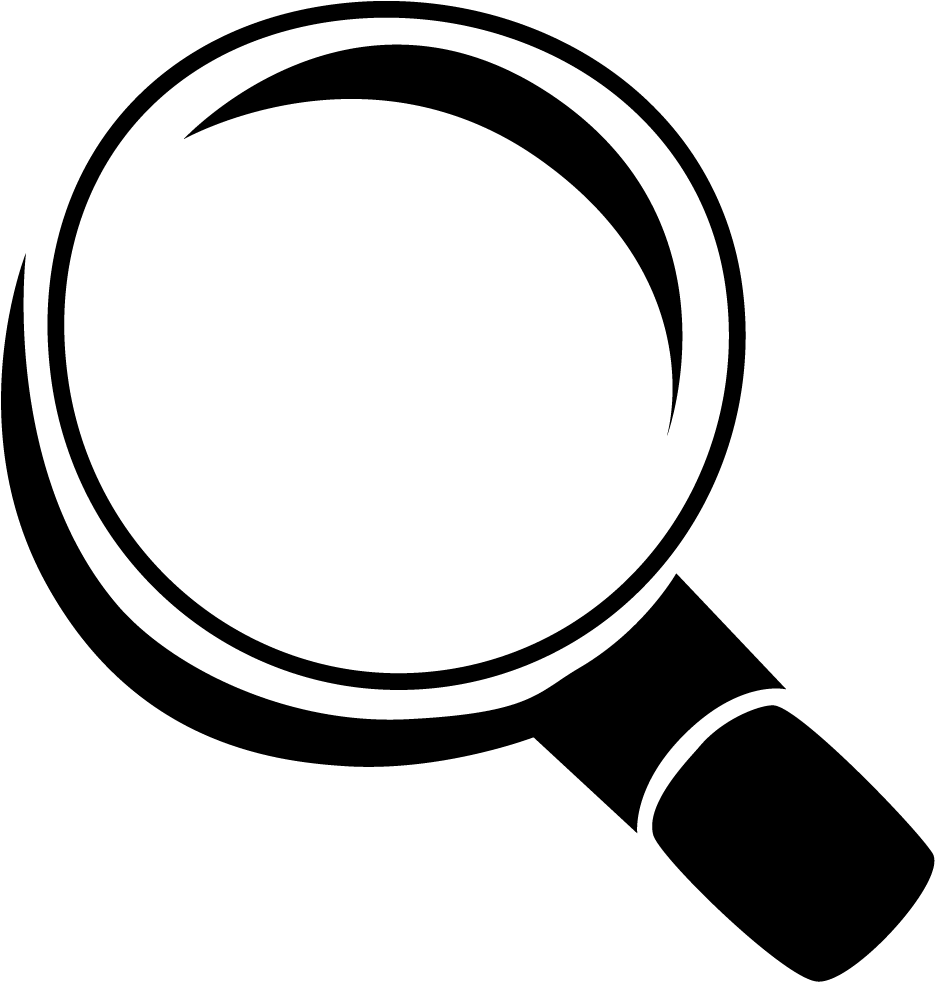Explore Todoist Personal Task Management
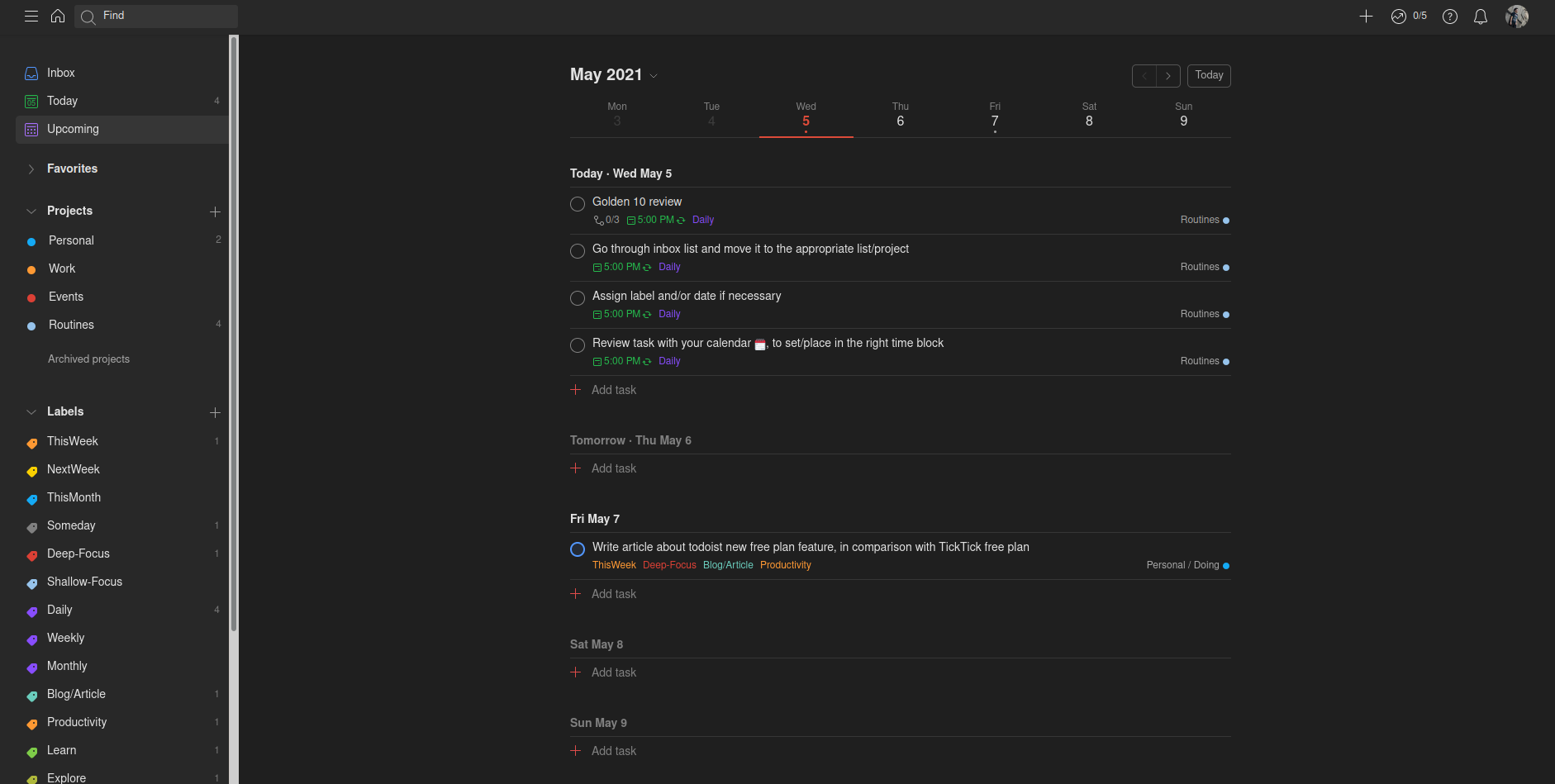
Todoist is a task management application that helps to manage your personal and professional productivity. It's one of main competitor to other to-do list application that I'm currently used, TickTick. Previously I wrote a post on how I setup TickTick as for my personal task management. (You can read it here). With recent changes on Todoist free plan, I got intrigued to see how Todoist can be used as replacement for TickTick. Actually I've tried Todoist before, I do like this application. But, at the end I didn't choose Todoist as my to-do list because of “tagging” feature was locked on premium package. That's why I choose TickTick instead, ‘cause it offer tagging system on it free plan. For complete list of changes in Todoist new free plan, you can read it here
Tagging system is important to me, because personally I don't like to have many projects in my to-do list. I'd try to make it as minimal as possible. That's where tagging comes in handy. You can have a minimum project folder, and for each task you can apply multiple different tagging just to mark or have a reminder/jolt in your mind why you I created this task.
In previous post, there are 2 main component in how I setup TickTick as task management system, i.e: list (smart list) and tags. So, I try to setup Todoist using the same approach.
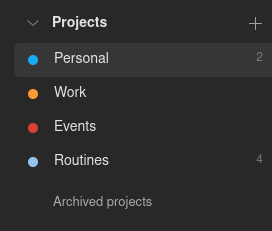
Projects
Similar with TickTick list, you can use Todoist projects to categorize your tasks or group it by projects. For free plan, you can create up to 5 projects. And since I published my previous post, I've updated my custom list on TickTick to better suited for my need. My current custom list/projects that I'm going to setup in Todoist as follows:
- Personal: for all personal or private task goes into this list. What could be include in this project is learning or exploration task or writing article for my blog, etc.
- Work: for all work related task. This list will be my main focus when I'm at office or basically during working hours.
- Events: I use this list as for event reminder or task related to certain event(s).
- Routines: for all my tasks that reoccurred in daily, weekly, or monthly.
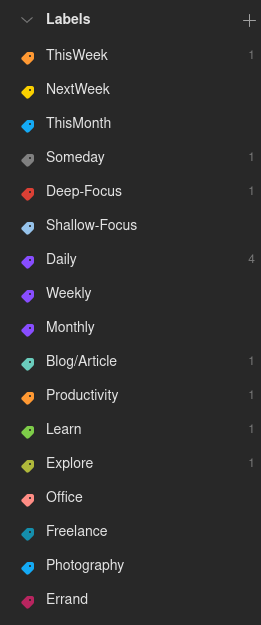
Labels
Labels, the way I use to tag each task. This tags can be use as a reminder or something to jolt my brain, what this task is all about. Tags can also be used to group tasks by its area of focus, time-boxing (this week, next week, or this month), routine (daily, weekly, or monthly), and focus effort (deep or shallow).