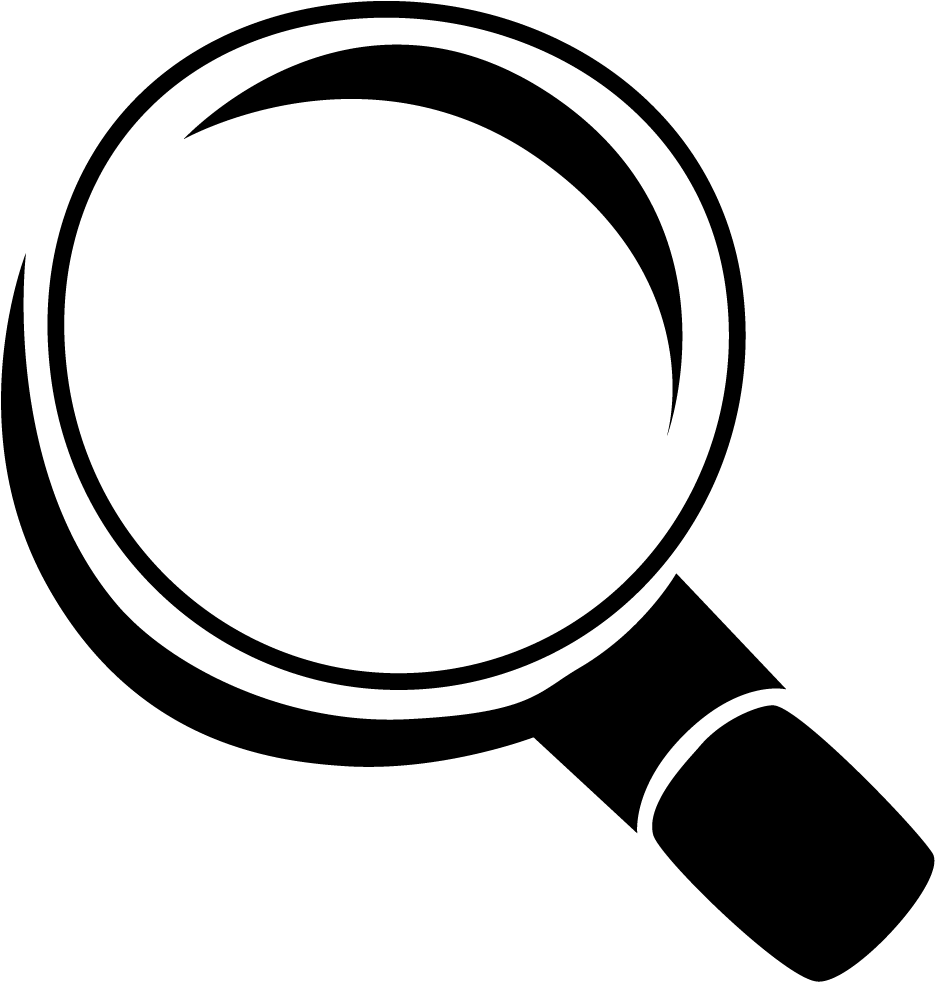Google Task: a simple todo list application
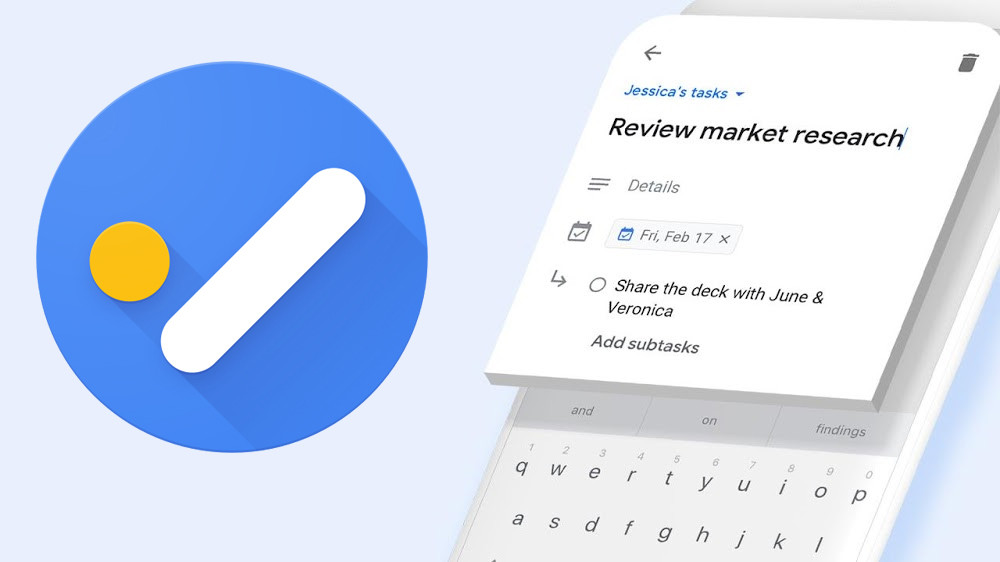
If you've read my previous post, you know that I used TickTick as my daily personal task management or todo apps. I've been using TickTick for over a year. I love this application for all its feature included in free plan. Yes, I'm not paying any subscription fee for using this app. But about over a month ago, I kinda want or need to integrate my todo app with a calendar app, which is Google calendar. TickTick does offer integration with Google calendar, but it's included in pro plan. That's why I started to explore other todo app that is free but have integration with (Google) calendar.
Then I notice that Google also release its own todo app, Google Tasks, that has seemingly integration with other Google services, such as Gmail, Google Calendar, Google Drive, etc. So, I tell myself to give it a try. Try use Google Tasks for a certain period, then see how can it fit to productivity workflow.
What is Google Tasks?
So, let's start from basic. What is Google Task? Google Tasks is a simple to-do list from Google that was launched way back in 2008. It's available on mobile and also desktop app (native & web). It offers seemingly integration with other Google services, such as: GMail, Google Drive, etc. So it's accessible from any Google services that you've been currently used from its right-side panel. It's a simple barebone todo application. It has minimalist layout design.
Feature list
So what's included in Google Tasks:
- Create tasks & subtasks
- Set due dates
- Adding note description on task
- Set reoccurred task
- Integrated with Gmail, Google Calendar, and other Google services.
- Create multiple list for managing task into different project or group.
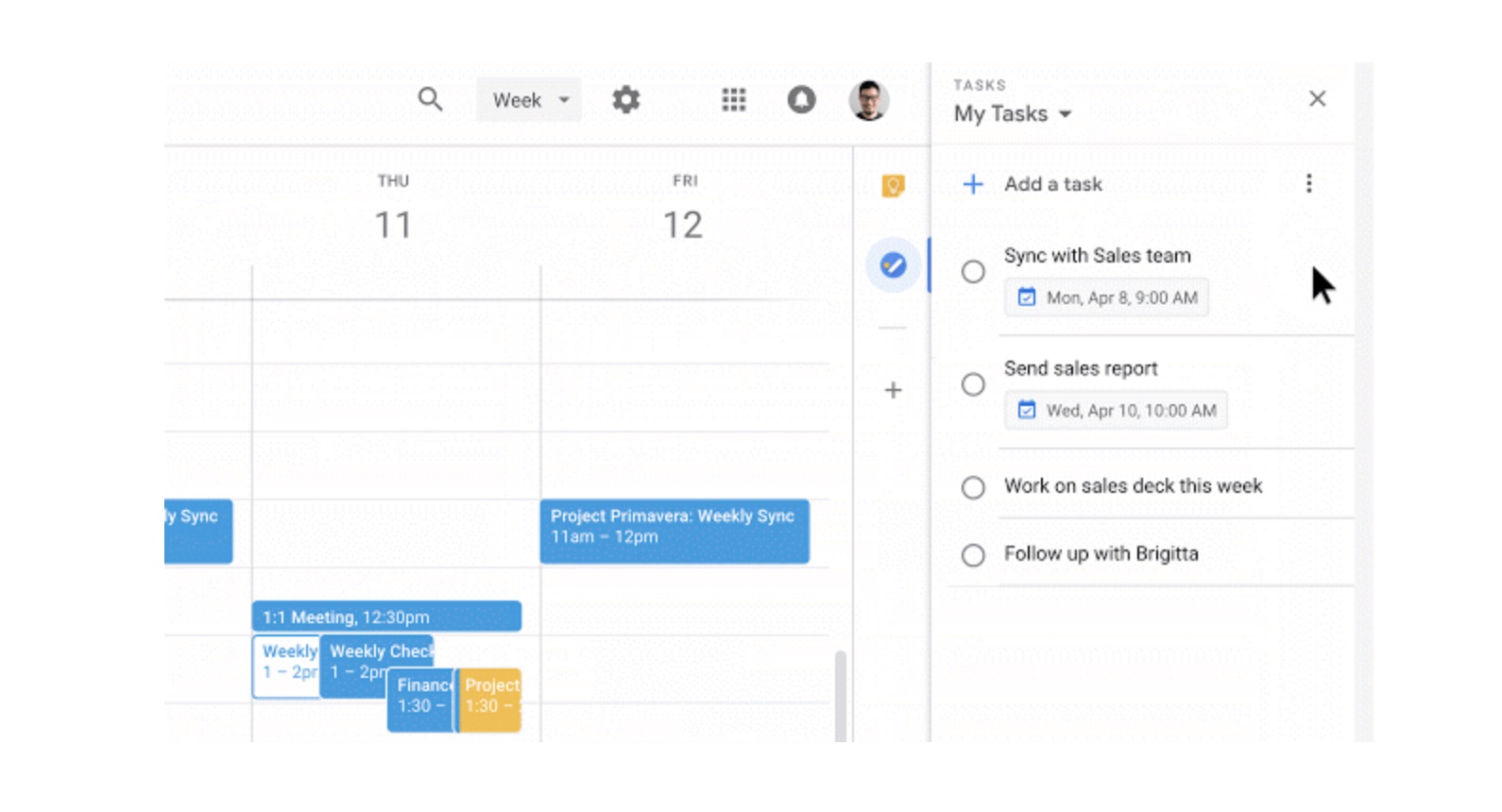
Google Tasks can be accessed from desktop (web) or from mobile application. Whether you are using Gmail or working in your Drive or updating your Google Calendar, you will find the Tasks icon on your right-hand side. Click on it and Tasks will open up for you.
If you want to access Google Tasks on your smartphones, you will need to download the Tasks app from the app store. It is available for both Android and iOS devices.
The Google Tasks desktop version and mobile app are pretty much the same in terms of design and layout. GTasks come with a handful of desktop shortcuts that you can use. It is available inside your Google Tasks – click on the overflow menu and select keyboard shortcuts to see what shortcuts are available.
Pros & Cons
What I consider as a pros for Google Tasks is this:
- Fully integrated with other Google Services
- It's free.
- Able to add notes/description to the tasks
- Minimalist layout design
What could be improve:
- As for now, can't add label or tags to the task for better grouping
- Can't add or set level of priority to the task
- There's no swipe gesture on mobile application
- Can't add checklist into task description
- User experience can be improved
- Slow development.
- Mobile widget feature is limited.
Final Thoughts
At the end, I think Google Task doesn't fit very well with my productivity workflow. But I do love and appreciated the integration with other Google services that comes out-of-box. But looking at the cons is over weight the pros, I think these is not there yet. Adding tasks is quick, particularly if you spend a lot of time in Gmail anyway, but there's not a lot of organizational offerings. There are due dates, lists, subtasks, and not much else.
Nevertheless, it's a good todo application. I'd still recommended this app for those who just need a simple todo app, just to add-on to other Google services that they're already used heavily..