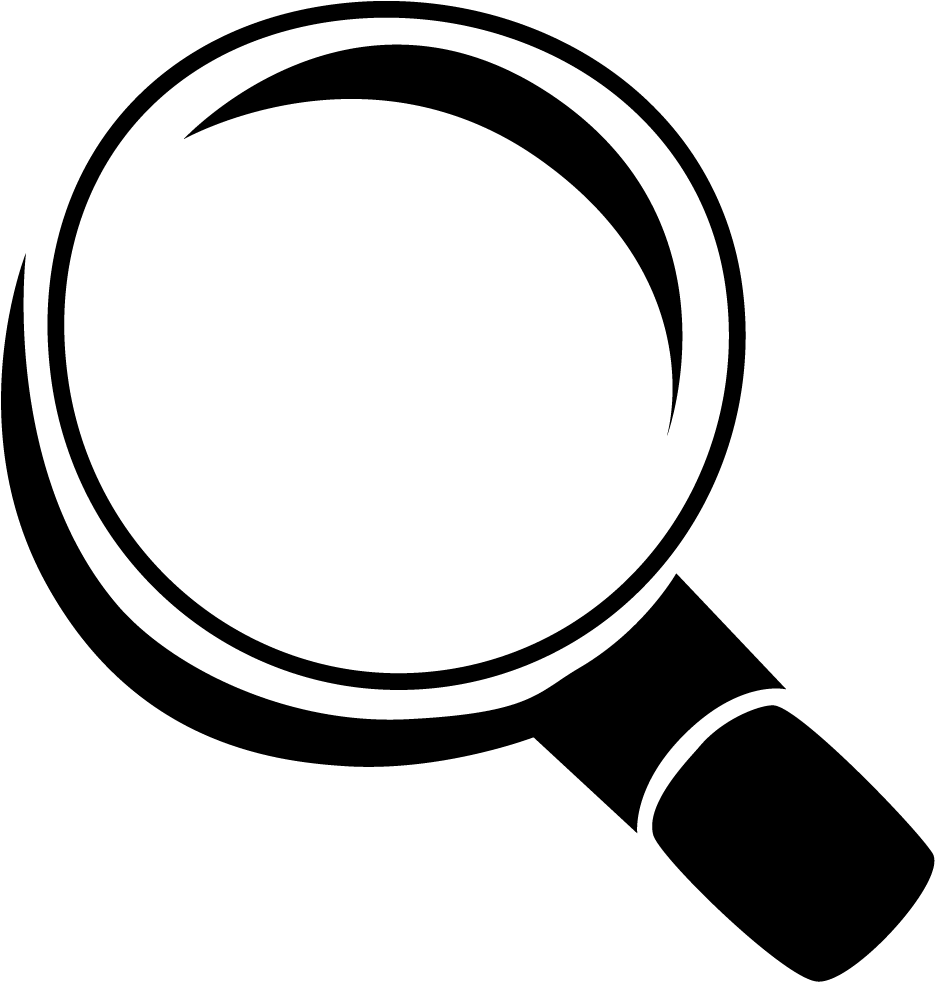TickTick: My Initial Setup for Task Management | To Do List App
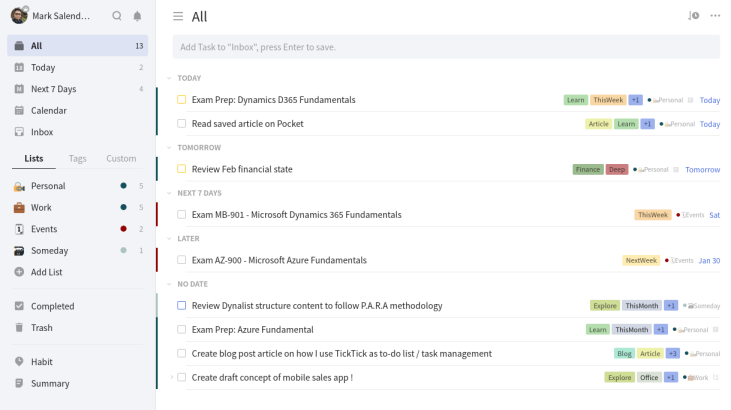
What is a to-do list? In simple is a list of activity or task that need to be done, either by today, tomorrow, next week, or this month. Having a list of everything you need to do written down in one place means you shouldn’t forget anything important. Traditionally, they’re written on a piece of paper or post it notes and acts as a memory aid. But, nowadays there's a lot apps (mobile or pc) that can help us to write down our to-do list. Popular to-do list application such as: Todoist, Any.do, Microsoft to-do, Google Task. I have try all mentioned to-do list application, but at the end I choose TickTick as my to-do list application. TickTick is simple, but powerful to do list application. It has cloud syncing and also tag system so you can easily sort your tasks, widgets, priority levels to differentiate more important tasks. One feature of TickTick that interest me a lot, is that it support natural language input processing. Here in this post, I'm gonna share with you how I setup TickTick that fits my productivity workflow by focusing on TickTick features that I mostly used.
#1: List & Smart List
In TickTick you can use list to categorize your tasks or group it by projects. For free plan, you can create up to 9 custom lists. You can also group several list under the same folder. TickTick out-of-the-box also provide smart list. These smart list includes: Inbox, Tomorrow, Next 7 days, and All. For my personal use, I tend to make it simple. So, I only use / create 4 custom list other than smart list which included out-of-the-box. Those 4 custom list are:
- Personal: for all personal or private task goes into this list. This could be a routine task such monthly payment, errands, etc.
- Work: for all work related task. This list will be my main focus when I'm at office or basically during working hours.
- Events: I use this list as for event reminder or task related to certain event(s).
- Someday: In this list where I put all task that not urgent but still need to be done. Task which doesn't have a specific due date.
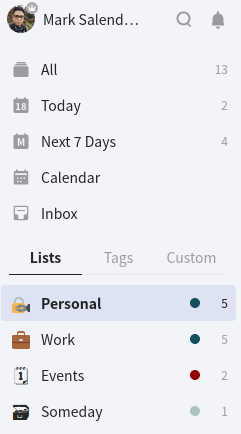
#2: Tags
Tags, the way I use it is for labeling each task. This tags can be use as a reminder or something to jolt my brain, what this task is all about. I also use tags / label as a way to group tasks by its area of focus, time-boxing (this week, next week, or this month), routine (daily, weekly, or monthly), and focus effort (deep or shallow).
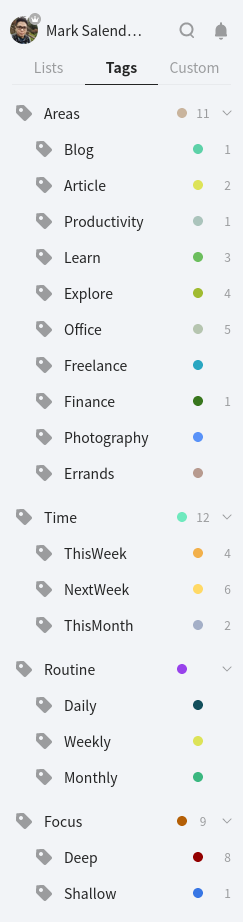
#3: Kanban view
This feature is recently added in TickTick (read here). To be frank, I haven't found the best way to use this feature. At the moment I use it just to differentiate which task that I need to be done, which is in progress, or which one is not urgent so I can do it sometime later.
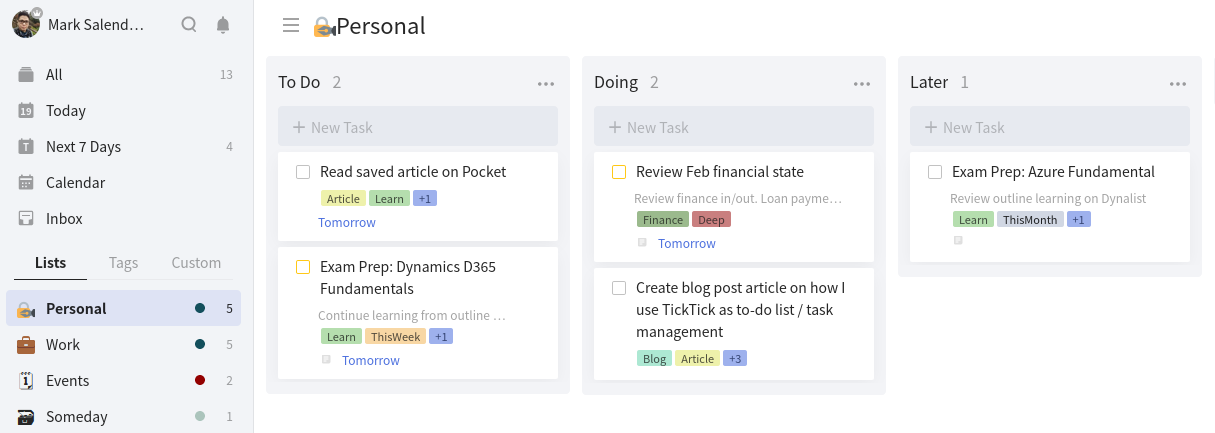
Conclusion
Basically my current flow is more less, I collect all task that I need to do, and put it into inbox at first. During review time (it could be at the end of day or beginning of the following day), I'll sorted it out all task inside inbox list, and put it on appropriate list, also added necessary tags/label(s). Every day, I focus only today-task list. If all today task all finished, and I still have plenty productive time to spare then I take a look on tomorrow or next 7 days task list. Then review which task(s) in those list that I do today. So, based on this flow, I heavily rely on these feature of TickTick: list and tags.
Hope this article give some kind of value for you reader. I know there's a room of improvement, so I'm open for suggestion or idea(s). Let's connect, you can reach me via email at: mark.salendu@gmail.com.